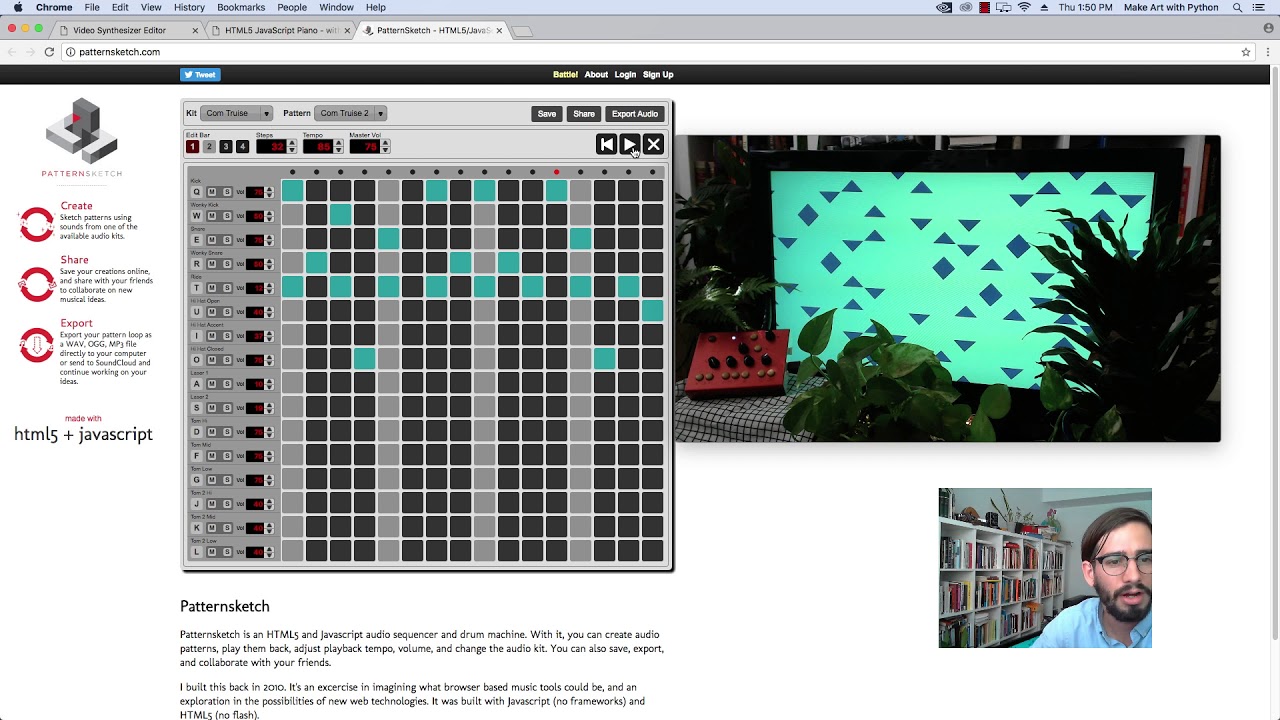I got it working thanks to mitcheo’s find! Here were my steps.
Go to KP Kaiser’s github, there’s a link to it on the webpage in the video description.
Download his critter-and-guitari-etc-master zip file
Extract it in a familiar location
Then, I had to get my computer able to run it, by downloading python 3.9 from the windows store, and pycharm community edition from the pycharm homepage, a free python IDE
I started up pycharm, made a new project with python 3.9 as the interpreter. pycharm makes a handy virtual environment (venv) at the folder where the new project is created. Take the contents of KP Kaiser’s zip file and paste them in the same folder where the venv folder is (C:/pathtoprojectfolder/venv,
C:/pathtoprojectfolder/paste contents of critter-and-guitari-etc-master)
Once I did that, I installed the pygame module in pycharm. This can be done from the terminal in the bottom left (and using the command pip install pygame) or by going into File, Settings, ProjectProjectName, Interpreter, and then clicking the + icon and searching pygame.
Once you have pygame, and the critter-and-guitari-etc-master files copied, open etc-test.py in pycharm by clicking it in the list of files in the project. This will let you see all the code that’s about to be run. To keep it simple, you can click the etc-test.py drop down menu in the top right, and go to “Edit Configurations”. From here, there is a box labled “Parameters”. You can type the name of one of the effects included in the original zip file from KP Kaiser, such as “sine-wave.py”.
After adding the parameter, click the run button and it should make a popup window running whatever effect you put in the parameters text box.
If you want to run an effect that wasn’t originally in KP Kaiser’s critter-and-guitari-master-etc zip, simply copy it into the same location (the same folder where etc-test.py and sine-wave.py are), and then type the filename in the parameters text box like before.
The etc-test file has some neat controls. Out of the box, you can change the values of the five knobs by holding down the number key of the etc/eyesy knob you want to change, then press the up or down key to increase/decrease the knob value. Press Spacebar to start an audio trigger and z to end the audio trigger. Press q to quit. You can see these controls near the bottom of the etc-test.py file (they’re a bunch of if statements).
I added a couple of controls to simulate audio if anyone is interested in including them. All you would do is copy this text and paste it after the other if statements:
if key[pygame.K_x]:
etc.audio_in = [random.randint(-32768, 32767) for i in range(100)]
if key[pygame.K_c]:
etc.audio_in = [random.randint(-300, 300) for i in range(100)]
these controls allow you to simulate audio coming in by pressing the ‘x’ key and no/low audio by pressing the ‘c’ key.
If you try running an eyesy effect and get an error related to the background, I’ve had a little difficulty with getting the code that changes the background color to work as intended (I think due to eyesy and etc having different background color control methods). So, I just commented out the line in the effect, “#etc_color_picker_bg(etc.knob5)” in the effect I was trying to run, and it got around the error.